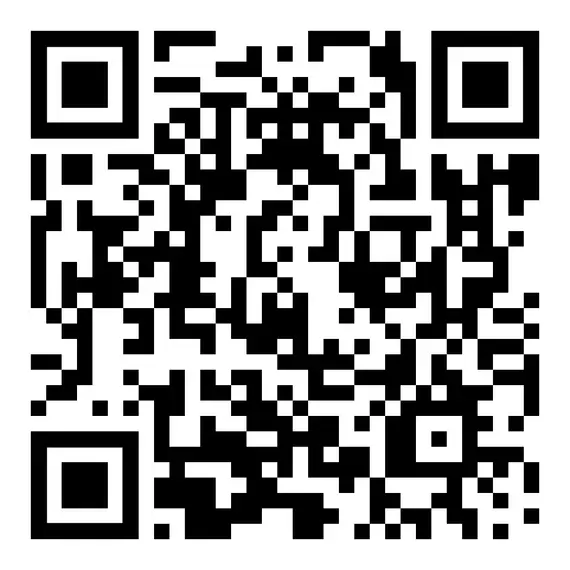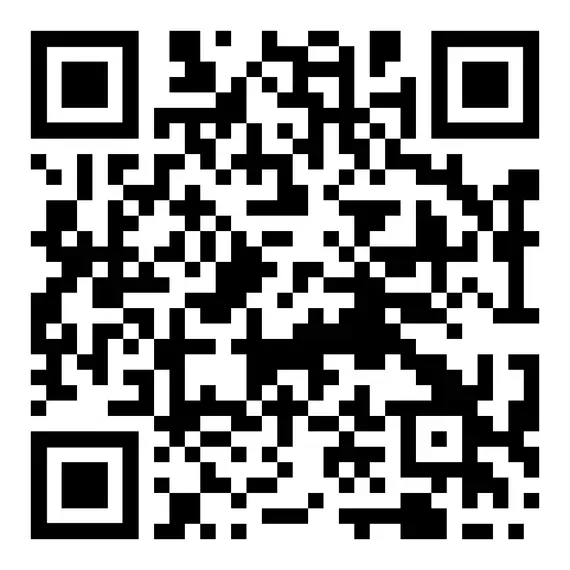Install eduVPN (independent of operating system)
Download and install eduVPN
Open the official website of eduVPN:
https://www.eduvpn.org/client-apps/
Select Windows here and click Download for Windows. After successful download, double-click on the installation file and follow the installation routine.
Open the official website of eduVPN:
https://www.eduvpn.org/client-apps/
Select macOS here and click on Download for macOS. You will be redirected to the Apple Store. First click on Download and then on Install.
Either click on the following link or scan the QR-Code to get to the Playstore to install the eduVPN app:
https://play.google.com/store/apps/details?id=nl.eduvpn.app
Figure 1 shows the QR code that leads to the Playstore.
Either click on the following link or scan the QR-Code to get to the Playstore to install the eduVPN app:
https://apps.apple.com/app/eduvpn-client/id1292557340
Figure 2 shows the QR code that leads to the Apple Store.
Open the official website of eduVPN:
https://www.eduvpn.org/client-apps/
Select Linux here and click on Download for Linux. You can access the documentation for eduVPN for Linux here. Click here on Installation.
The eduVPN app is installed via the console. Please follow the installation instructions for the respective Linux distribution.