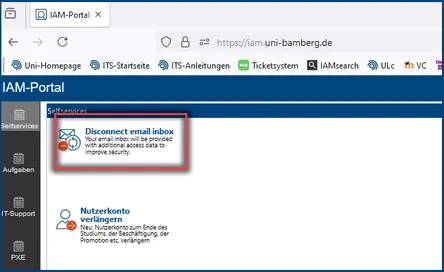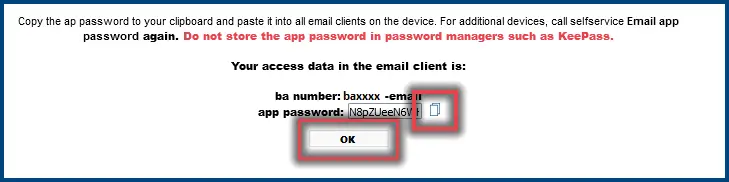E-Mail-App conversion
Activating the E-Mail-App account
E-Mail-App-Passwort receive
Change Password in the Email Client
Start Outlook.
The Windows Security window for Outlook will open automatically. Click on More Options and then on Use Another Account.
Enter the following in the login window:
- login name: baxxxxx-email@uni-bamberg.de
- Password: The new password from the IAM-Portal in self-service Email app password
Check the box next to Save login details and then click OK.
If necessary, you must repeat this step for each individual task-related mailbox.
Start Outlook.
Click on the Outlook tab at the top left and click on Settings... in the menu that appears.
In the new window, click on Accounts.
Click here on the respective mailbox and adjust the following settings:
Username: Your BA-Number with the addition -email
Example: baxxxxx-email
Password: The new password from the IAM-Portal in self-service E-Mail-App-Password
Start Apple Mail.
Click on the Mail tab at the top left and click on Settings... in the menu that appears.
In the new window, click on Accounts.
Click here on your mailbox, then click on Server Settings and adjust the following settings:
Username: Your BA-Number with the addition -email
Example: baxxxxx-email
Password: The new password from the IAM-Portal in self-service E-Mail-App-Password
Start Apple Mail.
Click on the Mail tab and then on Settings... in the menu that appears.
Click on the respective mailbox here, then click on Server Settings and adjust the following settings:
Incoming mail server (IMAP)
Username: uni-bamberg.de\Your personal BA number\Part of the task-related email address before the @ sign
Example: uni-bamberg.de\baxxxx-email\hiwi1.it-support
Password: The new password from the IAM-Portal in self-service E-Mail-App-Password
Outgoing mail server (SMTP)
Username: Your BA-Number with the addition -email
Example: baxxxxx-email
Password: Enter the new password from the IAM-Portal in the self-service E-Mail-App-Password and click Save to complete the process.
Start Thunderbird.
Click on the Tools tab and then on Account Settings in the menu that appears.
Click on Server Settings for your personal mailbox.
Customize the username as follows: Your BA-Number with the addition of -email@uni-bamberg.de
Example: baxxxx-email@uni-bamberg.de
Then click on a free space in the menu. You will now be prompted to restart Thunderbird to enter the new password.
In the login window, enter the new password from the IAM-Portal in the Self-Service E-Mail-App-Password field.
Open the account settings again. Click on Outgoing mail server (SMTP).
Click on the entry with mailex.uni-bamberg.de and then on Edit...
Customize the username here: Your BA-Number with the suffix -email
Example: baxxxxx-email
Then click OK.
Beim ersten Versand einer neuen E-Mail wird jetzt nach einem neuen Passwort gefragt. Im Anmeldefenster geben Sie das neue Passwort aus dem IAM-Portal im Selfservice E-Mail-App-Passwort und klicken abschlie?en auf OK.
When sending a new email for the first time, you will now be asked to enter a new password. In the login window, enter the new password from the IAM-Portal in the Self-Service E-Mail-App-Password field and click OK to finish.
Start Thunderbird.
Click on the Tools tab and then on Account Settings in the menu that appears.
Click on Server Settings for the respective task-related mailbox.
Customize the username as follows: uni-bamberg.de\Your personal BA number\Part of the task-related email address before the @ sign
Example: uni-bamberg.de\baxxxx-email\hiwi1.it-support
Then click on a free space in the menu. You will now be prompted to restart Thunderbird to enter the new password.
In the login window, enter the new password from the IAM-Portal in the Self-Service E-Mail-App-Password field.
Open the account settings again. Click on Outgoing mail server (SMTP). If you have already adjusted the settings for your personal mailbox, you can skip this step.
Click on the entry with mailex.uni-bamberg.de and then on Edit...
Customize the username here: Your BA-Number with the suffix -email
Example: baxxxxx-email
Then click OK.
When sending a new email for the first time, you will now be asked to enter a new password. In the login window, enter the new password from the IAM-Portal in the Self-Service E-Mail-App-Password field and click OK to finish.
Start the email client and open the account settings.
Customize the login information as follows:
- login name: baxxxxx-email@uni-bamberg.de
- Password: The new password from the IAM-Portal in the self-service E-Mail-App-Password
Finally, save the change.